Live stream using Third party encoding software
To live stream on the Vosmos platform using third-party encoding software, you'll need to configure your encoder with the appropriate settings and obtain the necessary stream keys and URLs. Popular encoding software options include OBS Studio, vMix and Streamyard.
Here's a general outline of the steps to live stream using third-party encoding software:
OBS Stream settings :
1. Open the Settings menu on the bottom right corner of the app
2. Choose Stream tab on the left sidebar
3. Set Service option to Custom
4. Add the Vosmos stream details (generates per event / per room and is unique)
5. Click OK for changes to take effect
6. The Stream is now being routed from OBS to the Vosmos platform. We only need to select the source. Input capture: your camera is the video capture device, window capture is sharing the program window, and media source is sharing video or audio from a file on your computer.
7. Now you can start your stream by clicking on "start streaming".
vMix Stream settings :
1. Choose stream tab after selecting your desired input to stream.
2. Set custom RTMP from destination drop down and add your Vosmos stream details.
3. Choose your desired quality of stream according to your need.
4. After setting up save and close.
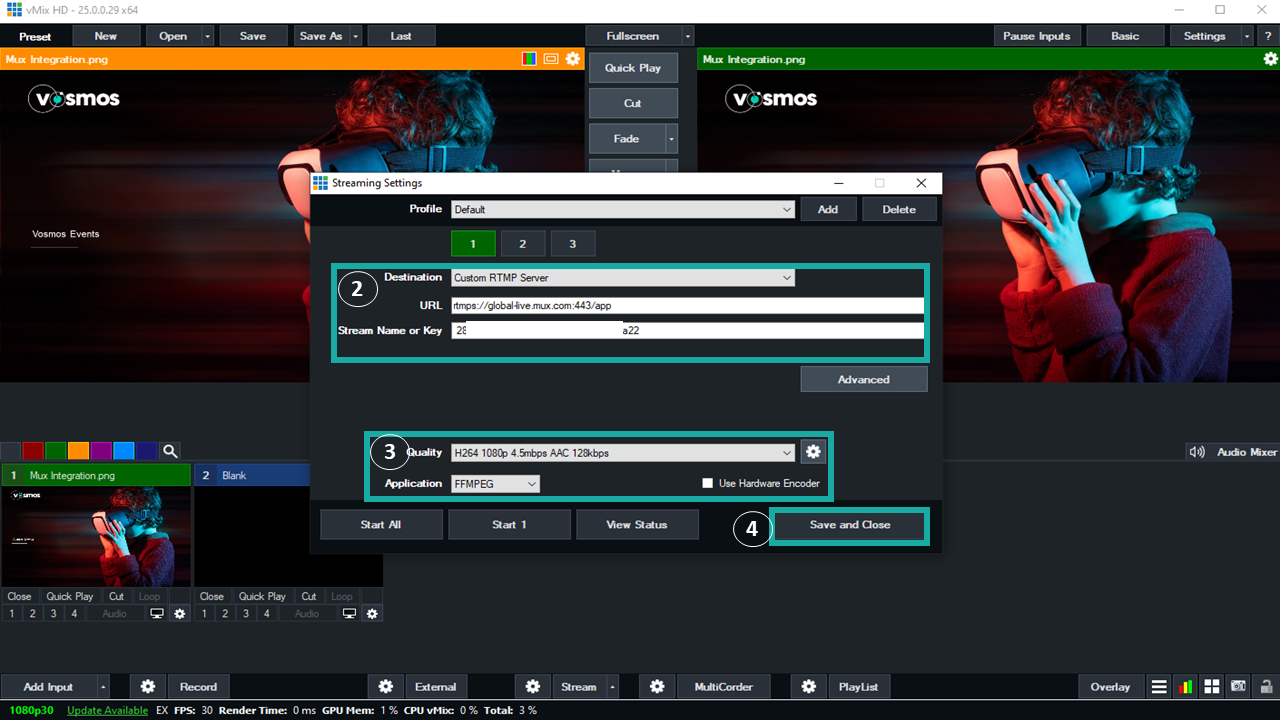
5. After saving the settings start your stream and the stream button will turn to red which indicates your stream is going through.
Streamyard Stream settings :
- Login to your Streamyard account and choose to create.
- Choose live stream from studio.
- Add your stream destination.
- From the destination drop down choose custom RTMP
- Add Your Vosmos RTMP stream details and start stream.
Process and flow to setup your Stream :
1. Setup your encoder: Install and configure your chosen encoding software according to the manufacturer's instructions. Ensure that your video and audio sources are correctly connected and configured within the software.
2. Configure streaming settings: In your encoding software, set the appropriate video resolution, frame rate, and bitrate for your stream. It's essential to choose settings that balance video quality with the bandwidth requirements of your audience.
3. Obtain stream keys and URLs: To stream on the Vosmos platform, you'll need to obtain the necessary stream keys and URLs. These can typically be found in the streaming settings or dashboard of your Vosmos account.
4. Input stream keys and URLs into your encoder: In your encoding software, input the stream keys and RTMP URLs obtained from Vosmos. This will ensure that your live stream is directed to the correct location on the Vosmos platform.
5. Start streaming: Once your encoder is configured and connected to the Vosmos platform, start your live stream by clicking the "Start Streaming” or "Go Live" button in your encoding software.
6. Monitor your stream: Keep an eye on your live stream'’s performance and quality using the monitoring, tools provided by your encoding software and the Vosmos platform.
