Live stream using Embed video link
To use an embed code for live streaming on the Vosmos Events platform, follow these steps:
1. Create your event: Start by creating a new virtual event on the Vosmos Events platform. Fill in the necessary details such as event name, date, time, and description.
2. Configure rooms: Set up the rooms where you want to host your live streams. You can create auditoriums, track rooms, or any other room type that suits your event format.
3. Add sessions: In the agenda management section, add sessions for your live streams. Provide session details such as title, description, date, time, and duration. Make sure to select the appropriate room for each session.
4. Obtain embed code: Use a streaming service that provides an embed code for your live stream, such as YouTube, Vimeo, or another platform. Set up your live stream on the chosen platform and obtain the embed code (usually an iframe code) provided by the service.
5. Add embed code to Vosmos Events: In the Vosmos Events platform, select the streaming settings and add your custom embed codes. Paste the embed code you obtained from your streaming service in the designated field.
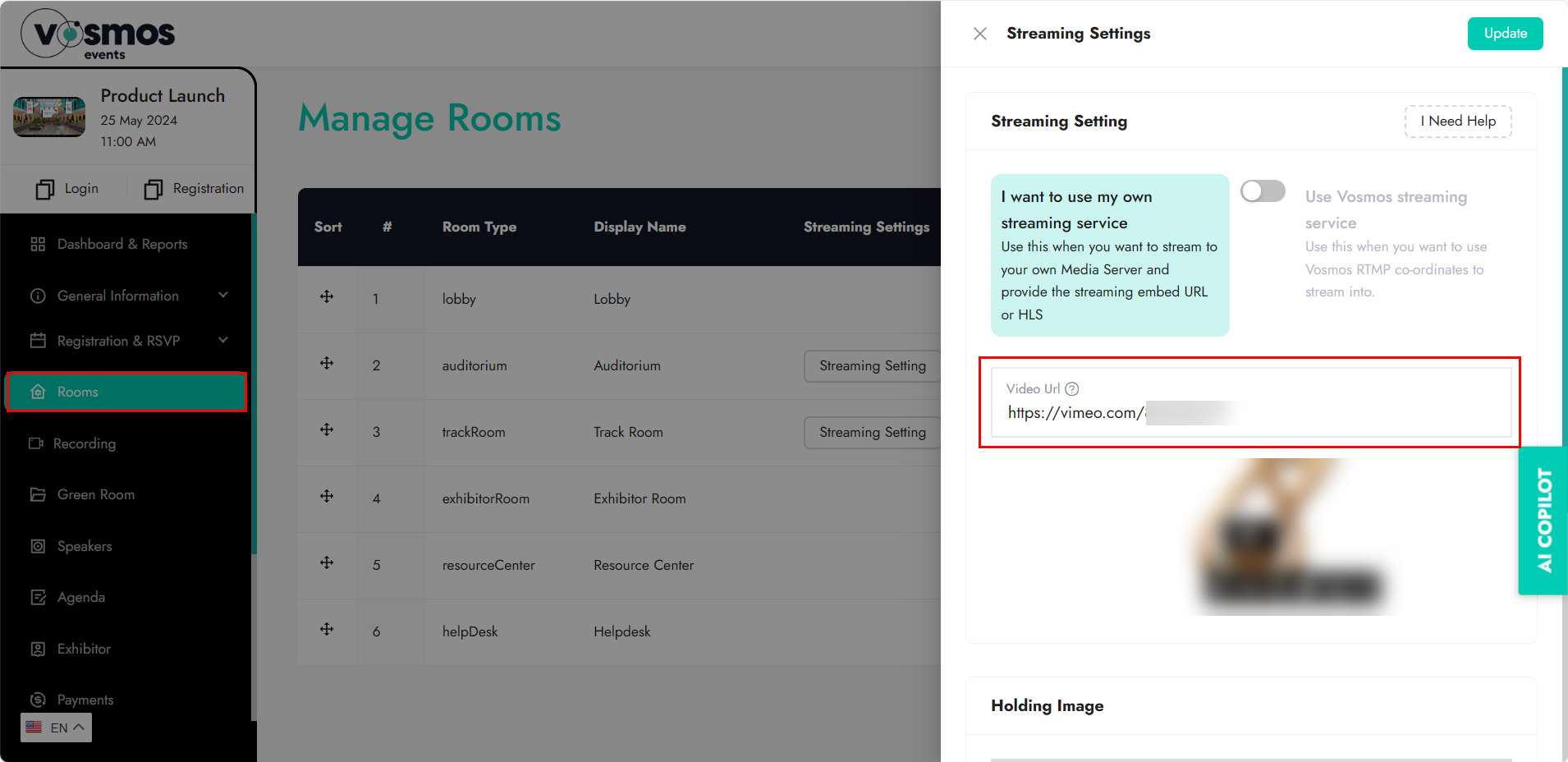
6. Test your stream: Before going live, use the test mode feature to ensure that your live stream setup is working correctly and that there are no technical issues.Description to be entered
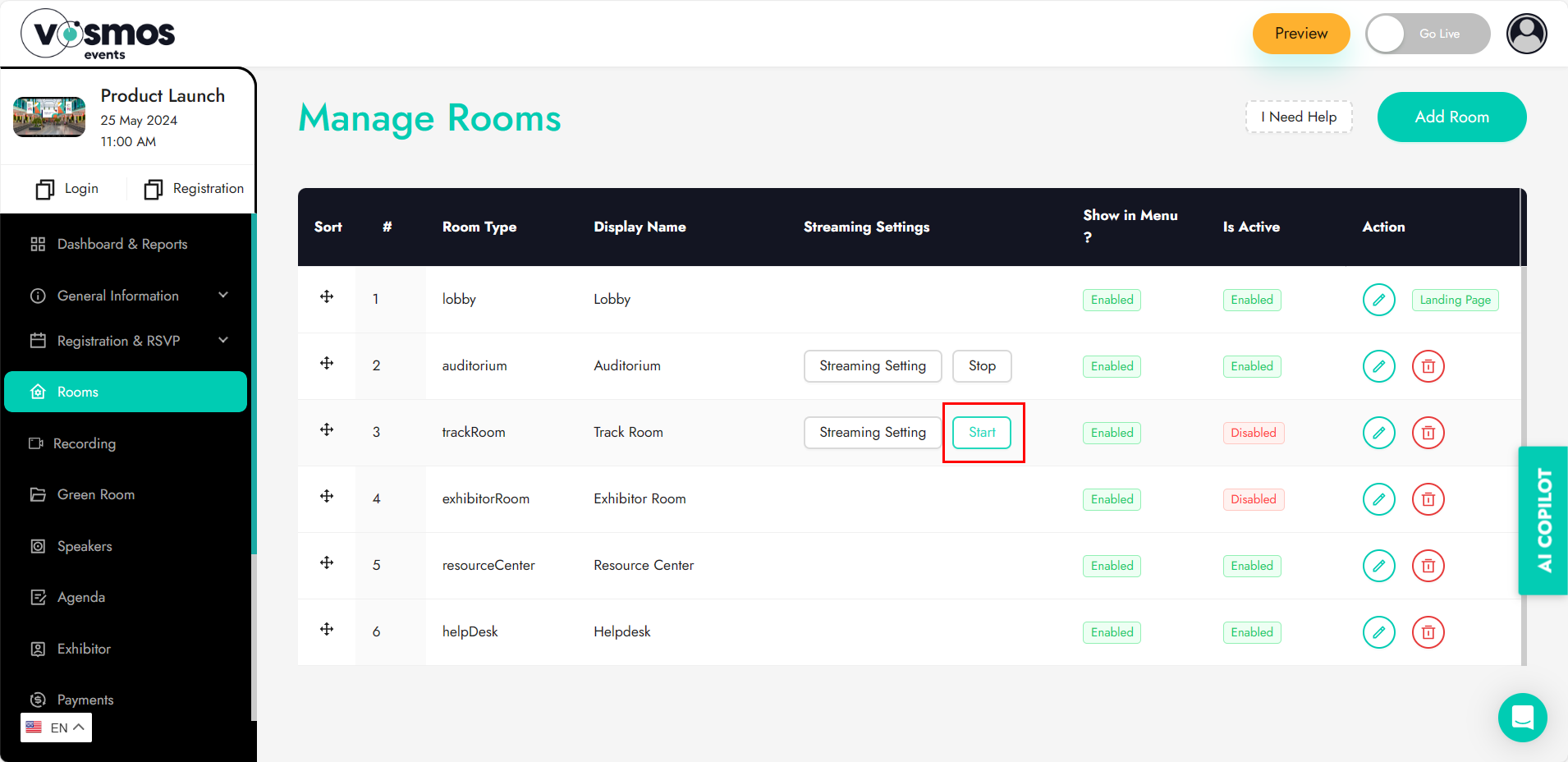
7. Golive: When it's time for your event, make sure your speakers are ready and start your live streaming. Attendees will be able to join the live sessions, interact with speakers through Q&A and chat features, and enjoy a seamless virtual event experience. Remember to monitor your event and provide support to attendees if they encounter any issues during the live stream.
