Login & Display Information
Login Type: There are three ways you can let your users log into your event platform.
- Email Only: The attendee will be asked to enter the email ID used during registration.
- Email OTP: The attendee will have to enter the email ID and click on generate OTP. The OTP will be received one his/her email that needs to be entered to authenticate and log into the platform.
- Email Password: This type will only work if you are using the registration microsite of Vosmos events platform. While registering, the attendee will be asked to set a password for their account and the same needs to be used while registering.
Event Display Date & Time: This is how the date and time will be shown on the stay tuned, login, registration & thank you pages for the attendee.
Display Message on the stay tuned page: Stay tuned page is a landing page the user will see when he clicks on the login URL until the event goes live.
Use this section to display and custom message to your attendees until the event goes live. Refer to the sample message below.
You can also show your social media pages if you wish to by enabling ‘Show social media icons’ and adding the social media URLs under ‘Social Media Information’
Display message on thank you page: The thank you page is only relevant if you are using the inbuilt registration microsite. This page will appear to the user when he submits his registration.
Use this section to display and custom message to your attendees once they register. Refer to the sample message below.
You can also show your social media pages if you wish to by enabling ‘Show social media icons’ and adding the social media URLs under ‘Social Media Information’
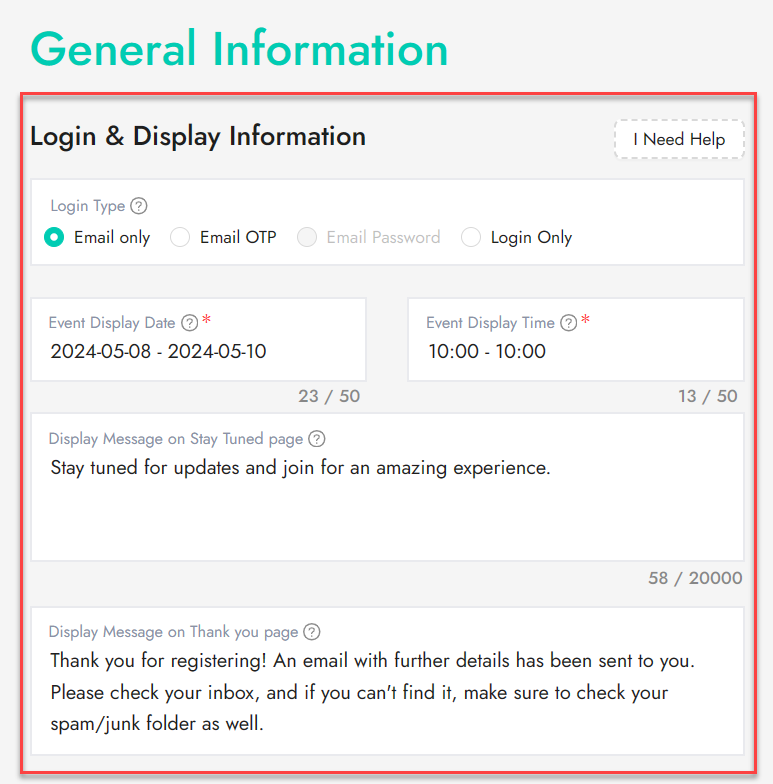
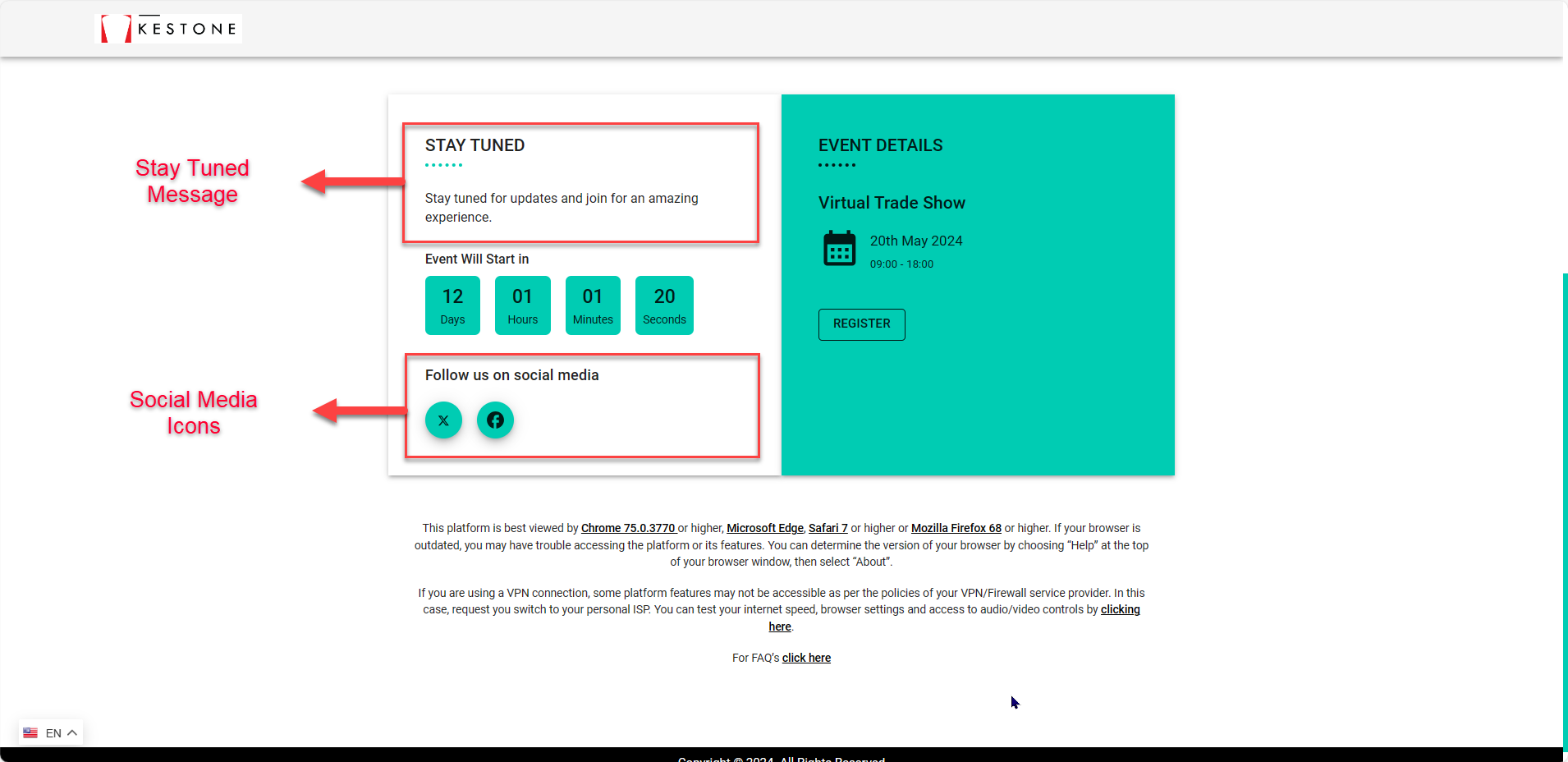
Social Media Information: Use this section to enter your social media URLs. This will be shown in the form of an icon which the user can click and visit your social media pages.
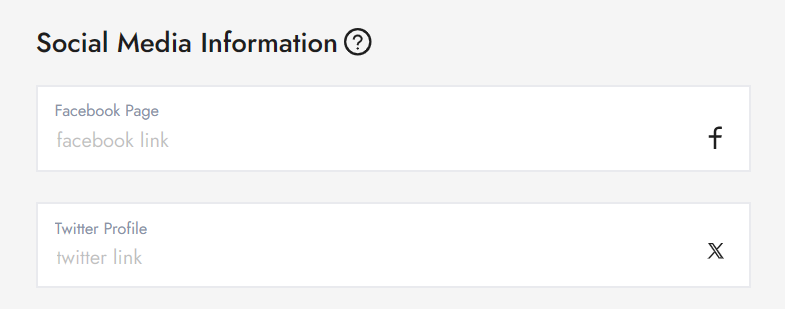
Show Social Icons: If you wish to show the social media icons of your brand to your attendees, you can enable this feature and add the URLs in the ‘Social Media Information’ section. This will enable the SM icons on the Login, Stay tuned, and registration pages.
