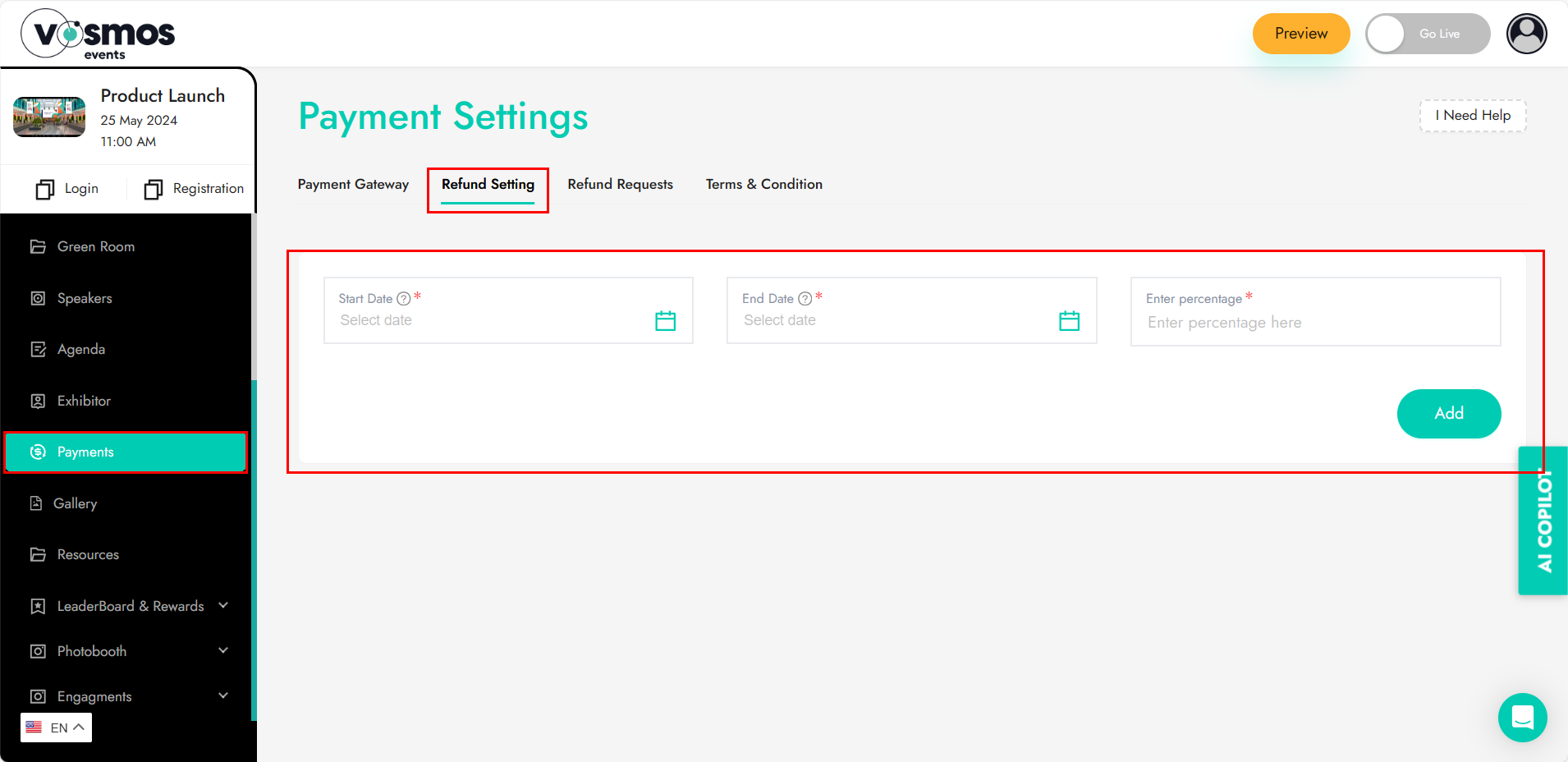Do Paid Events
Paid event settings
Vosmos events platform allows you to do a free or a paid event for your attendees. If you wish to create a paid event, this is where you can manage the ticket prices, configuring payment gateways, refunds etc.
The event gets created as a free event by default. If you wish to make this event a paid event, click the toggle button ‘Is paid event’. If you wish to keep it free for your attendees, keep it disabled.
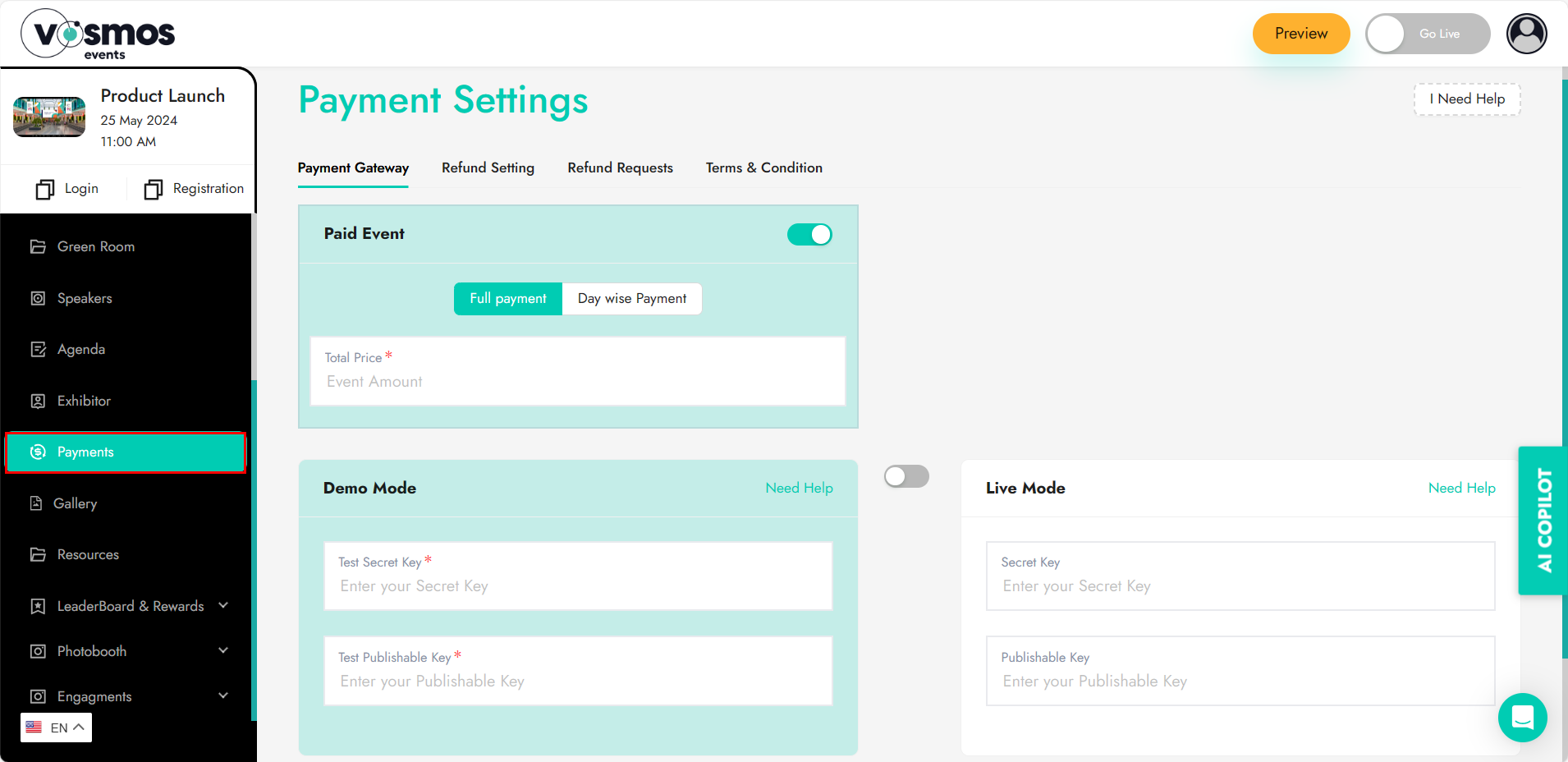
Event Pricing: If you are doing a single day event or a multi-day event, you can set ticket prices for your attendees for each day. Under ‘Day wise pricing’ you can set how much would you like to charge for each day for your attendees in Dollars ($).
Payment Gateway: For you to organize a paid event, it is important for you to own an account on ‘Stripe Payment Gateway’ URL: https://stripe.com/
Once you log into your stipe account, you will need to go to your account settings and find the following and put it into respective fields on the Vosmos events platform.
- Secret Key
- Publishable Key
Live Mode & Test Mode: Test mode allows you to test with a fake card number before you go live. Live mode is when you want the platform to go live for the audience and start collecting money from the audience.
Refund Settings:
When we accept payments for an event, it is also important to be able to meet the refund requests of the attendees to give them a good experience. Vosmos event platform also provides the option to automate refund requests and manage them.
You can preconfigure the refund criteria in this section by defining the percentage (%) of refund as per time of refund request.
Example: You can set a time from 1/1/2023 to 10/1/2023 which is 1 month before the event day as a 50% refund. So, any request coming in between this time frame will be eligible for a 50% refund.
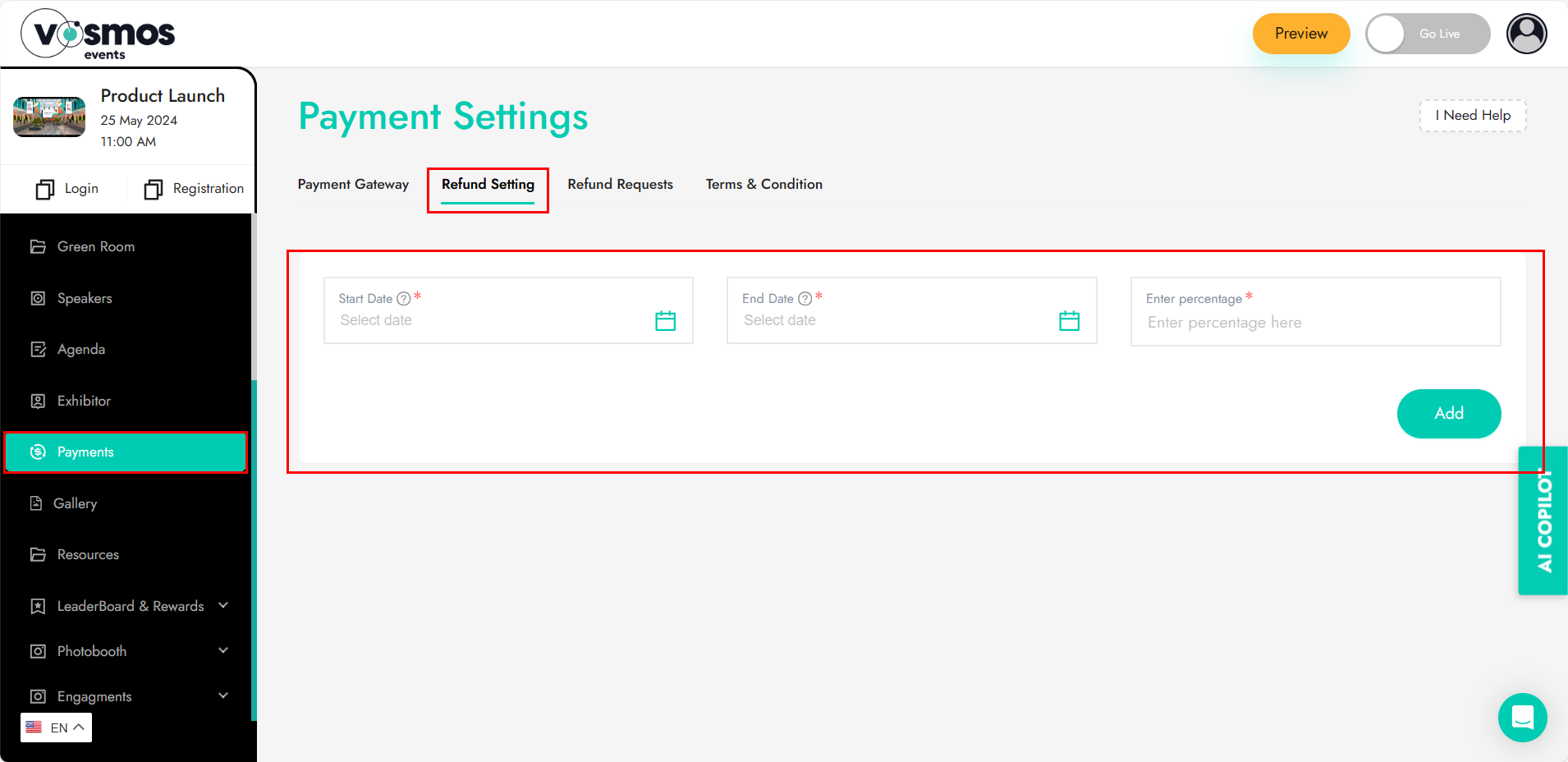
Terms & Conditions: For ticketed events on our virtual event platform, the event organizer has the ability to create and sell tickets for paid events. With the sale of tickets, comes great responsibility as we are collecting money from end-users. Therefore, it is important for the event organizer to inform the end-user about the terms and conditions of the payments.
We have provided a sample T&C which can be edited by the organizer or used as is with minor additions like updating the contact email ID. These T&Cs will be displayed on the registration page, and the attendees will need to read and accept them before registering for the event.
To update the T&C for the paid event, the organizer can follow these steps:
- Log in to their Vosmos account and go to the event dashboard.
- Click on the event for which they want to update the T&C.
- Click on the "Payment Settings" tab and select terms & conditions.
- Update the place holder T&C with the details you want to show to your attendees.
- Click on "Update" to save the changes.
It is the responsibility of the event organizer to ensure that the T&Cs are accurate, clear, and comply with all applicable laws and regulations.