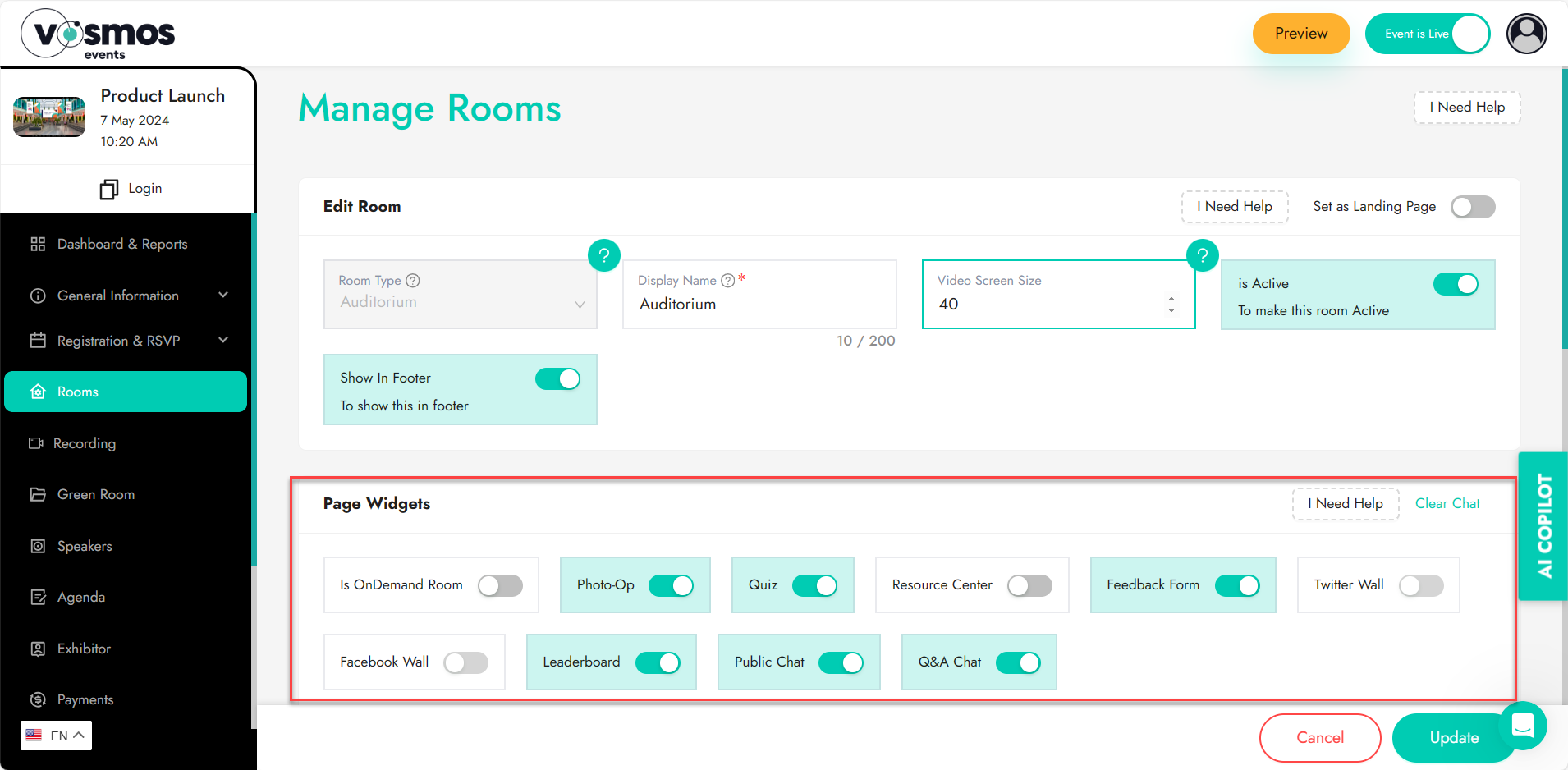Features available in the rooms
List of features available in the rooms
Show in footer: This is to choose if you want this room to appear in the footer or not. It is important to show the main rooms and lobby in the footer else the user will not find it to be able to enter that room.
Is Active: This is how you can enable or disable a room. You can configure the room and keep it disabled for a while and enable it on the fly. Example: If you want to keep the exhibitor booths disabled until the Keynote is over and enable it later.
Is OnDemand Room: By enabling it, this room will be converted to ‘On-Demand’ type of room which will only be able to play prerecorded videos as ‘OnDemand’ sessions. The videos need to be added in the form of video embed URLs from Vimeo or YouTube into the agenda item being tagged for these types of rooms.
Welcome Video: This is a video that will pop up on the screen as the user logs into the platform. It is usually used to welcome the attendee with a video about the event or how to use the platform recording. This feature is only available in the lobby.
Photo-Op: Photo-Op is an engaging feature where the attendee gets to capture a photo and add a frame designed on the theme of the event which the attendee can take away as digital memorabilia. It can also be shared on social media.
Quiz: This feature allows you to quiz the attendee. The questions can be subject related or generic. At the end of each quiz the user will see a leaderboard and summary of how they have performed the quiz.
Public Chat: This is like a group chat where everyone can engage in a chat. This is not a 1-on-1 chat. Speakers will get an option to reply to these questions.
Q&A Chat: This is a chat used for Question and Answers (Q&A). Speakers will get an option to reply to these questions. There is a ‘Reply’ option which will send the reply to the person asking the question & there is a ‘Reply to all’ option which will make the reply visible to all. If both Public & Q&A is enabled, attendees will see two sections in the chat. One for Public & another for Q&A.
Resource Center: Resource center is like a virtual library where you can host some content that the user can see/download. Example: In an auditorium you can enable the resource center and host all the presentations of the speakers that the attendee can download.
Feedback Form: This is a good way to collect feedback from the users on how was their experience with the event.
Twitter wall: You can show your twitter feed in a pop up.
Facebook Wall: You can show your Facebook feed in a pop up.
Leaderboard: You can gamify the experience of an attendee by assigning points for their actions on the platform. Example: Visiting the auditorium will give you 100 points, downloading a resource will give you 50 points and so on. The attendees will be able to see a live leaderboard which will keep them motivated to consume more content on the platform.