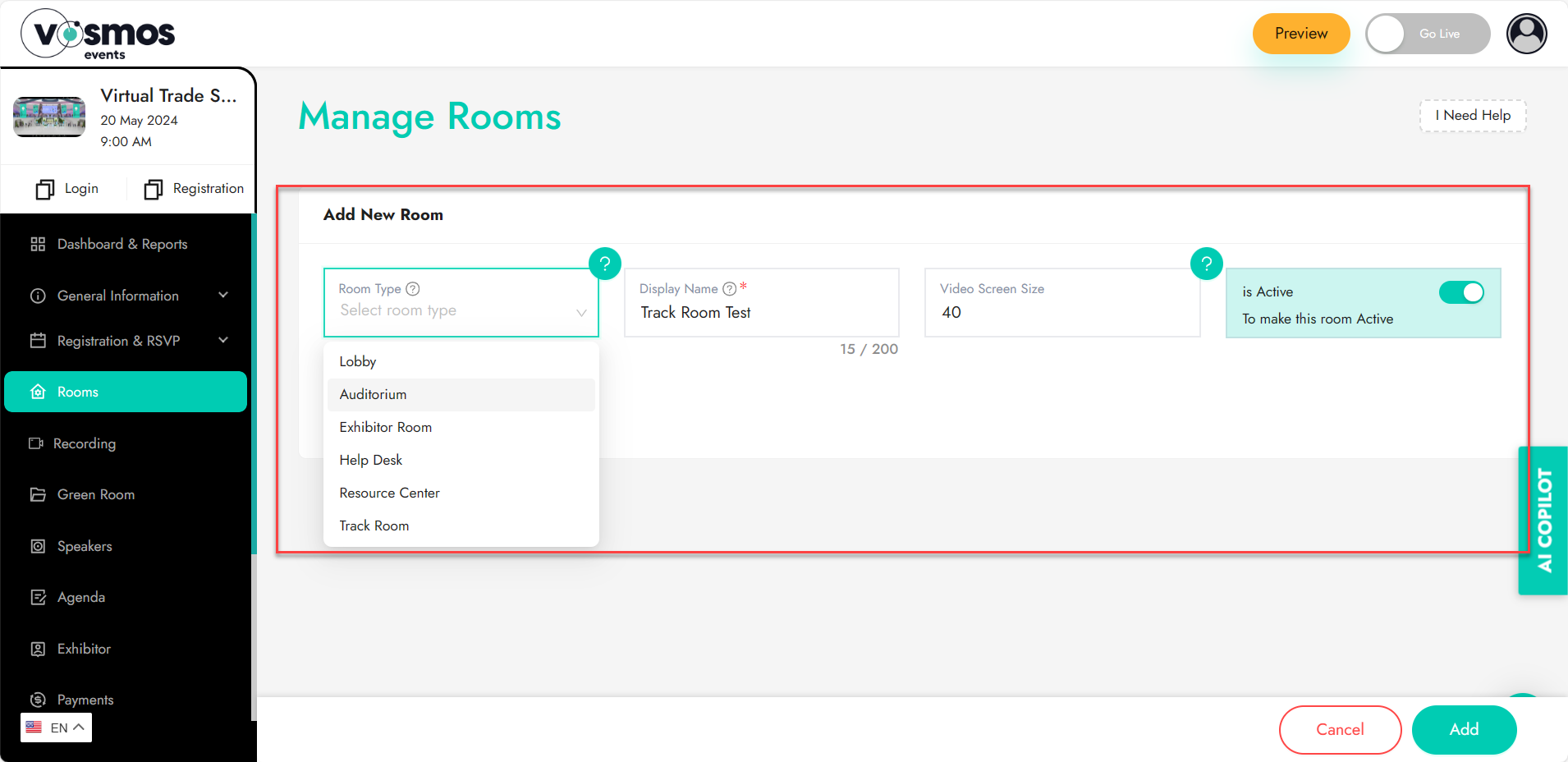Configuring Rooms
Similar to physical events, Vosmos virtual events has rooms like Lobby, Auditorium, Exhibitor booth and many more.
Refer to ‘plans’ to know how many rooms can be created under that plan you want to purchase or own.
Creating a room:
To make the process easier, once an event is created the tool automatically creates a few rooms that you can further configure. If you want to add a new room, click on the ‘Add New’ button and follow this process.
- Room Type: Choose what type of a room this will be. Example: Will it be an auditorium where you will have sessions going on, or will it be an exhibitor booth where you would want to showcase your solutions.
- Note: More details can be found under section ‘Types of rooms’
- Room Display Name: Give your room a name. Example: Auditorium can be renamed Keynote; Track room can be renamed as ‘Break away hall’ etc.
- Room Sort Order: Sort order is the sequence in which this room needs to appear. We have a navigation menu on the bottom of the platform (refer image below) and the room can appear on this menu by selecting ‘Show in footer’.
- Show in footer: This is to choose if you want this room to appear in the footer or not. It is important to show main rooms and lobby in the footer else the user will not find it to be able to enter that room.
- Is Active: This is how you can enable or disable a room. You can configure the room and keep it disabled for a while and enable it on the fly. Example: If you want to keep the exhibitor booths disabled until the Keynote is over and enable it later.